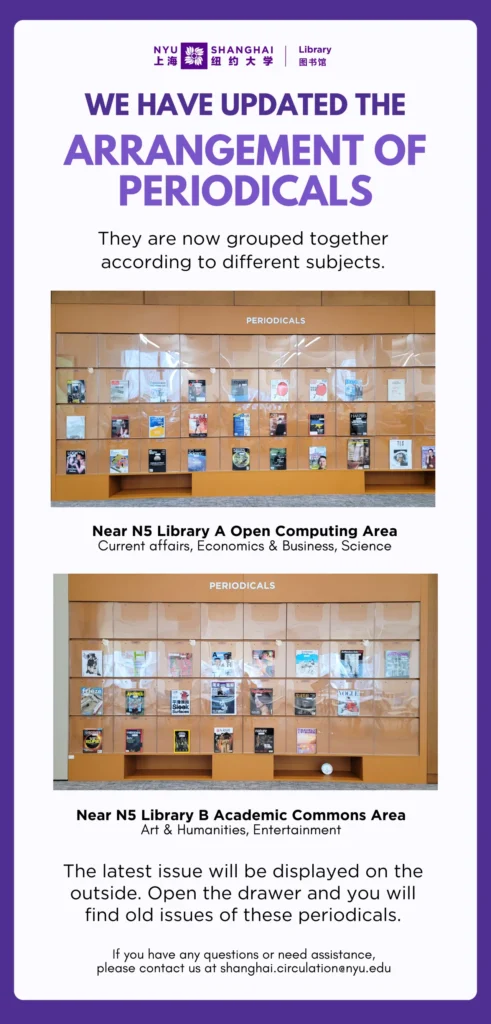
Roary’s Tip: Updated Arrangement of Periodicals Collection
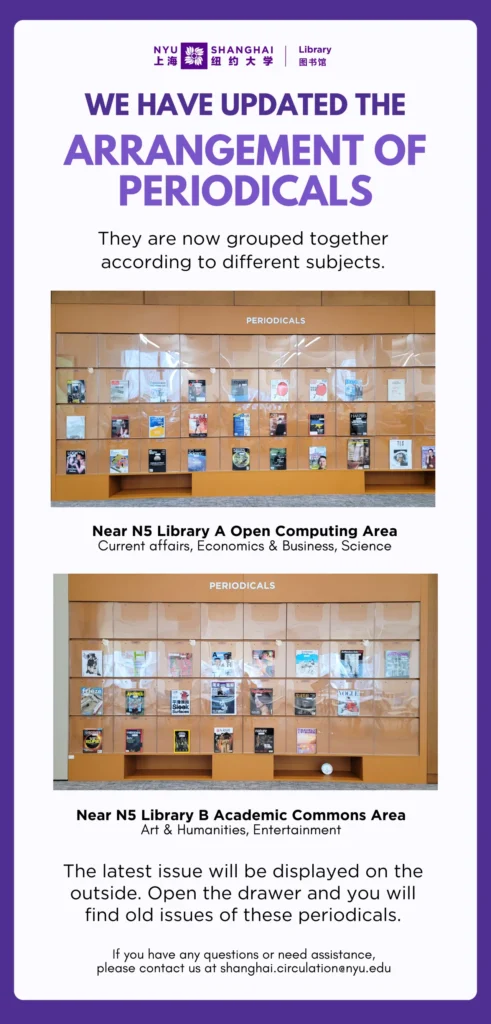

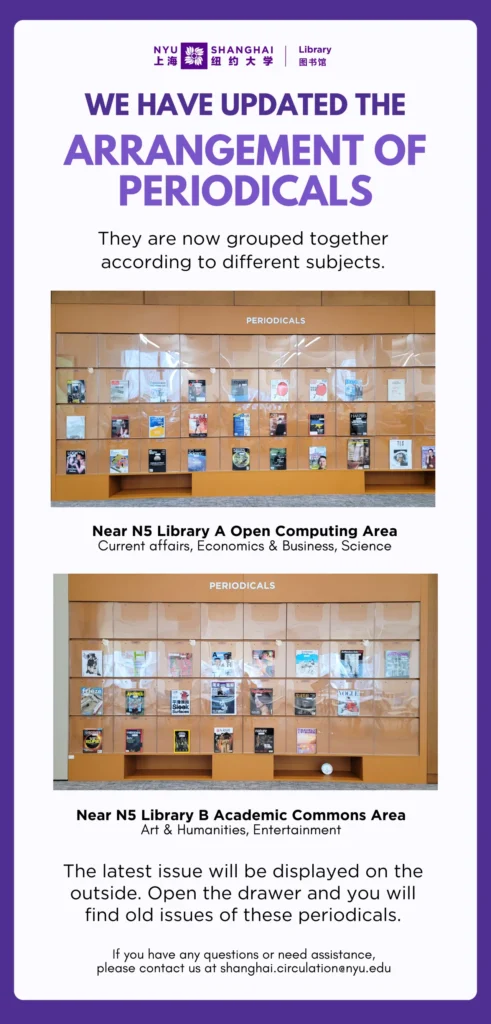
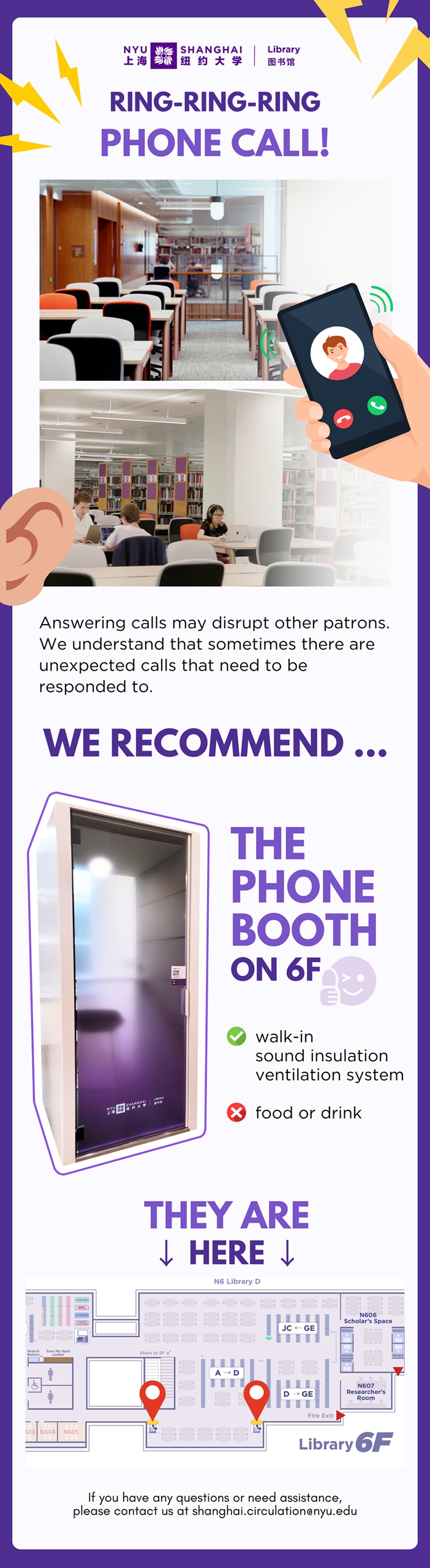
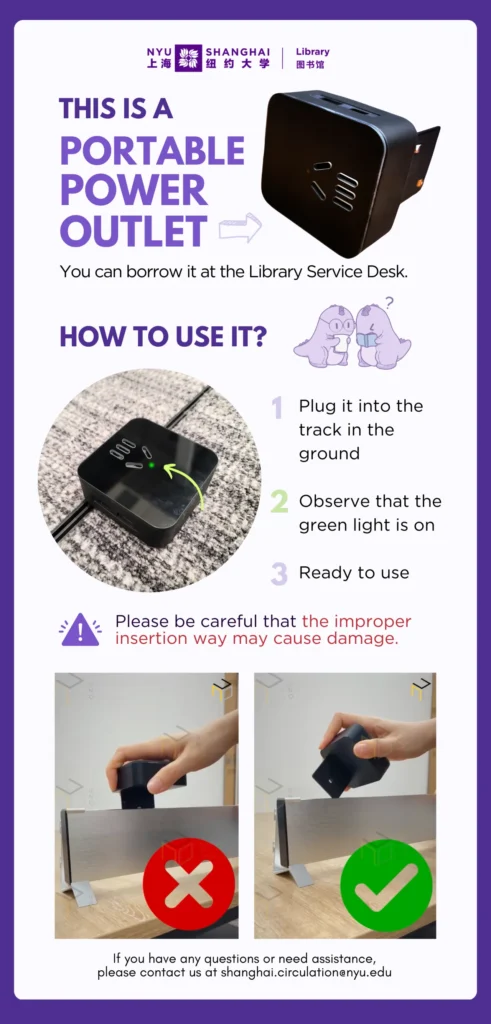
Academic Commons is a versatile and dynamic space meticulously crafted to foster collaborative work and inspire creativity. This vibrant space offers a multitude of furniture configurations, carefully selected to accommodate diverse needs and preferences.
To gain a deeper understanding of the thoughtfully designed space, we invite you to click on the video below.
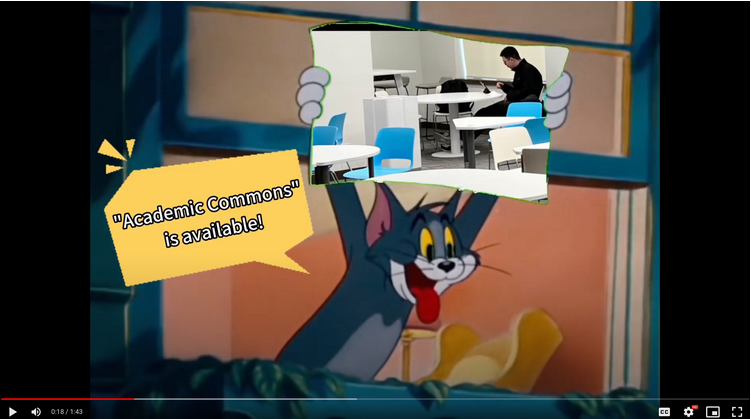
Hi Roary, just to clarify, the library’s “Quiet Zone” is on the 6th floor, right?
Yes, the entire 6th floor and the Course Reserve and Media Room on the 5th floor are quiet zones where no talking is permitted.
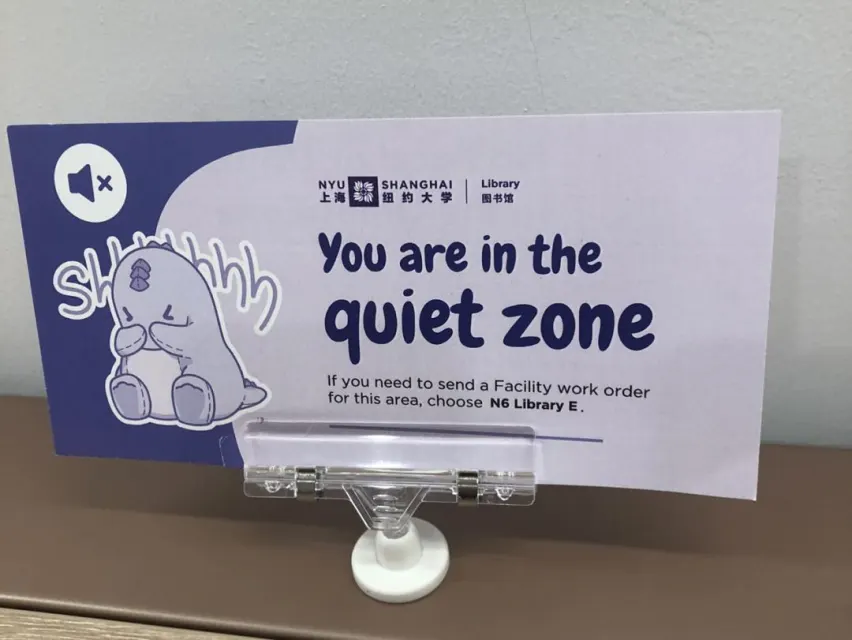

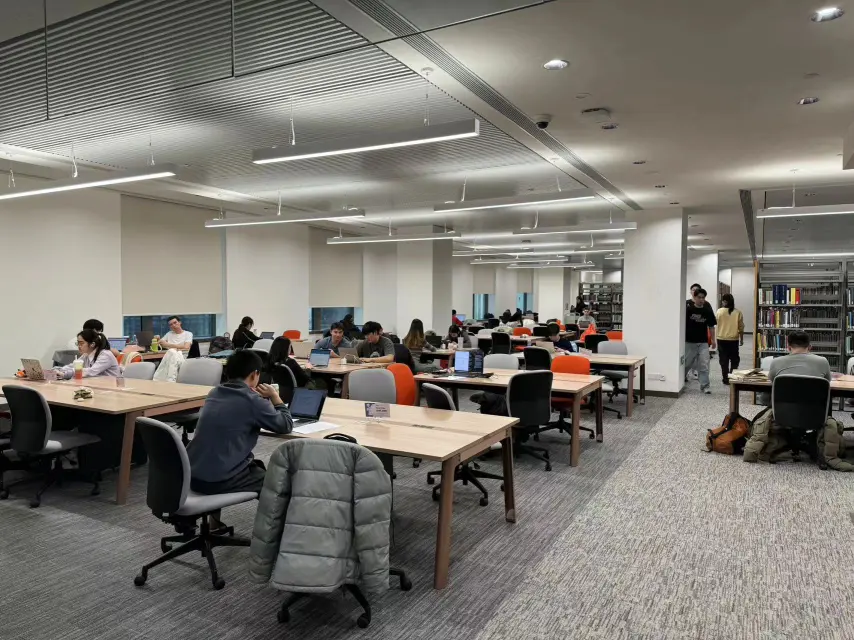
The library also provides complimentary earplugs to help block out distractions in the “quiet zone.” You can find dispensers for earplugs in two locations: one beside the stairs in front of the 6th-floor library offices and another across from the elevator on the 6th floor.
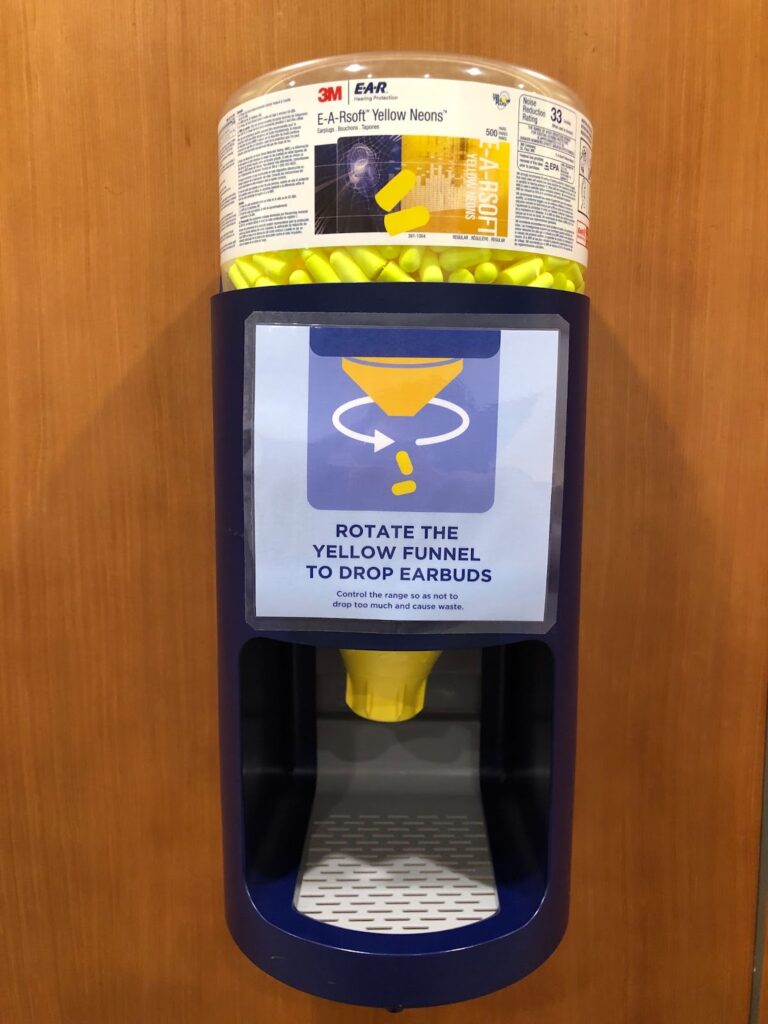
Usually, I prefer working in quiet, but today I’m looking for a spot to work on a group project. We will be talking to each other and watching videos. Where would be the best study spot for us?
For lively discussions, playing videos without headphones, or joining video calls or Zoom meetings, you should go to the “Collaborative Zone” which are the group study rooms.
Happy studying, we hope that you now know the different library volume zones!

Hi Roary, I noticed there are new signs on the library tables labeled with zone designations. I was sitting at a “considerate zone” table the other day. It says we should discuss in a low volume. What other library zones are there?
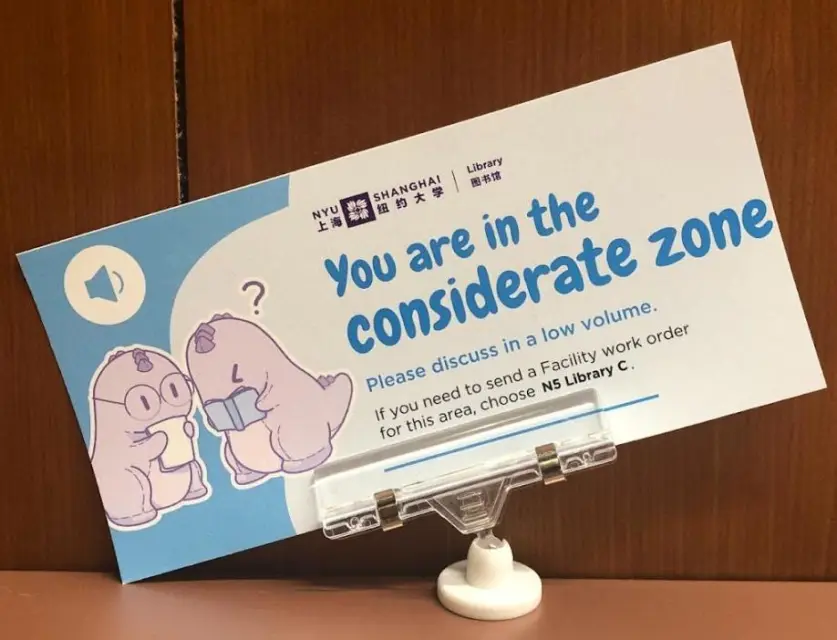
Currently, three types of spaces in the library accommodate different student study needs: Considerate, Quiet, and Collaborative. The floor map delineates three library zones in distinct color.
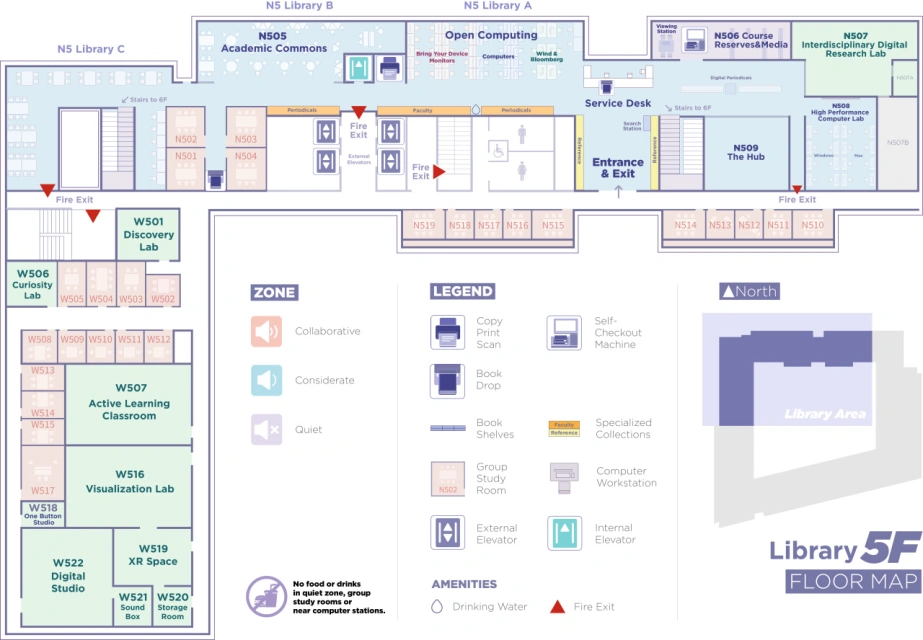
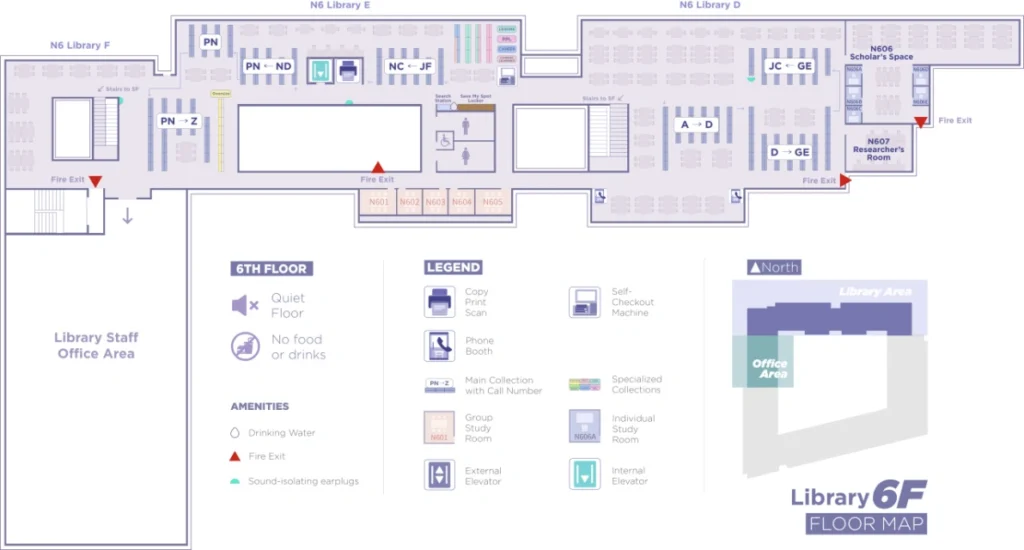
The “considerate zone” is the majority of the library’s 5th floor, except the Course Reserve & Media room, which is a “quiet zone.”
Typically, I prefer working in the quiet zone, but today I’m looking for a spot to work on a report with classmates. We will mostly be on our laptops researching and occasionally talking to each other to figure out the data we want to use for the report. Can we do this in the “considerate zone”?
Yes, I recommend “Academic Commons” in the “Considerate Zone” as the most suitable space for this requirement. Please be mindful of those around you and keep your discussion volumes low.
We will choose “Academic Commons” as a perfect space for our work. Thanks Roary!
No problem, ask me any other questions that you may have at any time!
Hi, Roary, my friend! If I borrow a book from the library, how do I return it?
Hi, there are three ways that you can return the library materials. Let’s take a look!
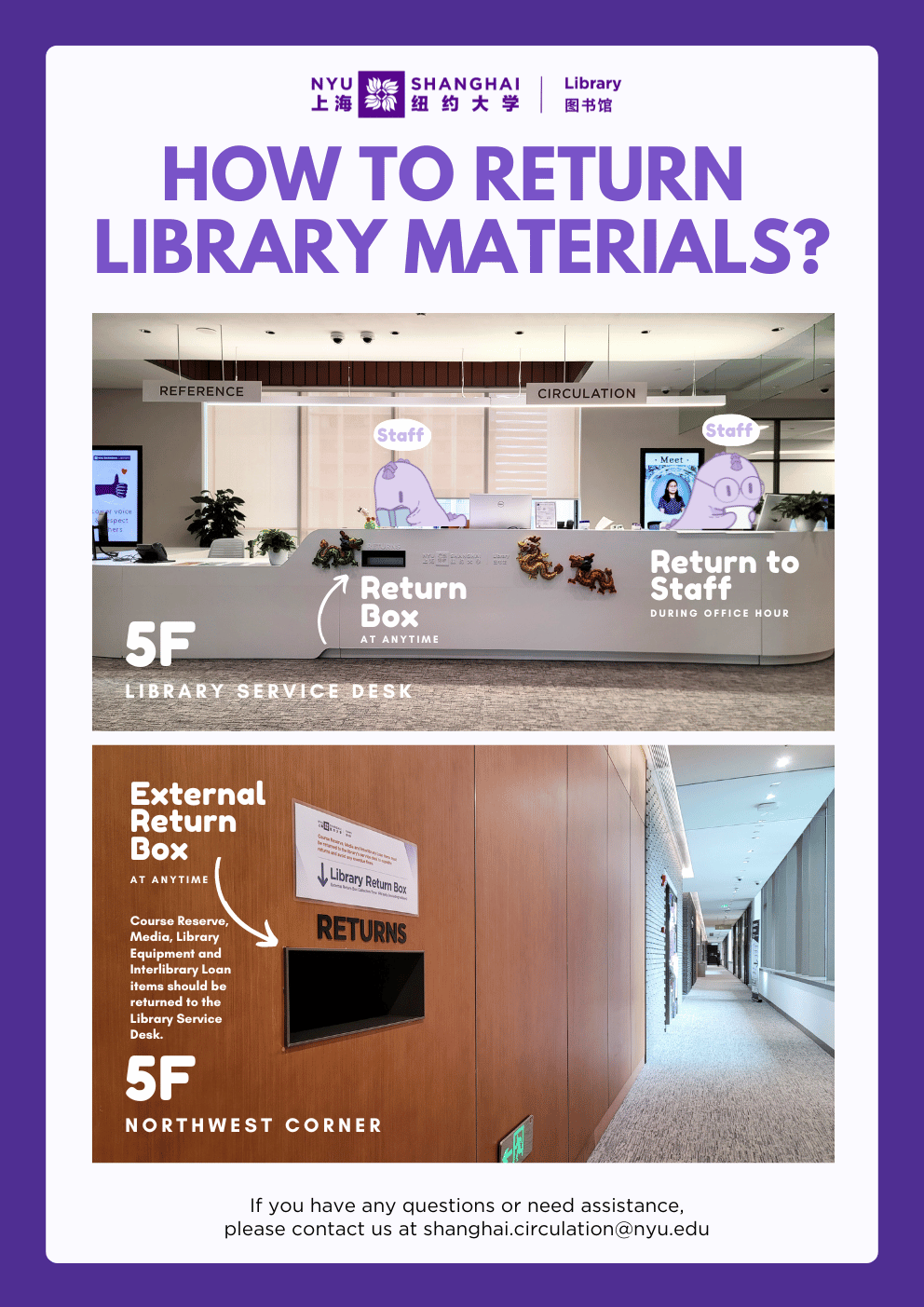
Hey there, it’s Roary!
Next to the Open Computing area and facing the Academic Commons, you’ll find the Periodicals collection, where all our print periodicals, such as magazines are kept.
When you approach, you’ll notice that each print periodical has its latest issue displayed inside the outermost acrylic pocket.
It’s a convenient way to see the most recent releases at a glance.
But wait, what’s up with that little hand on the top right corner of the pocket?
Well, it’s there to guide you on the correct way to pull out the drawer and access the back issues stored inside.
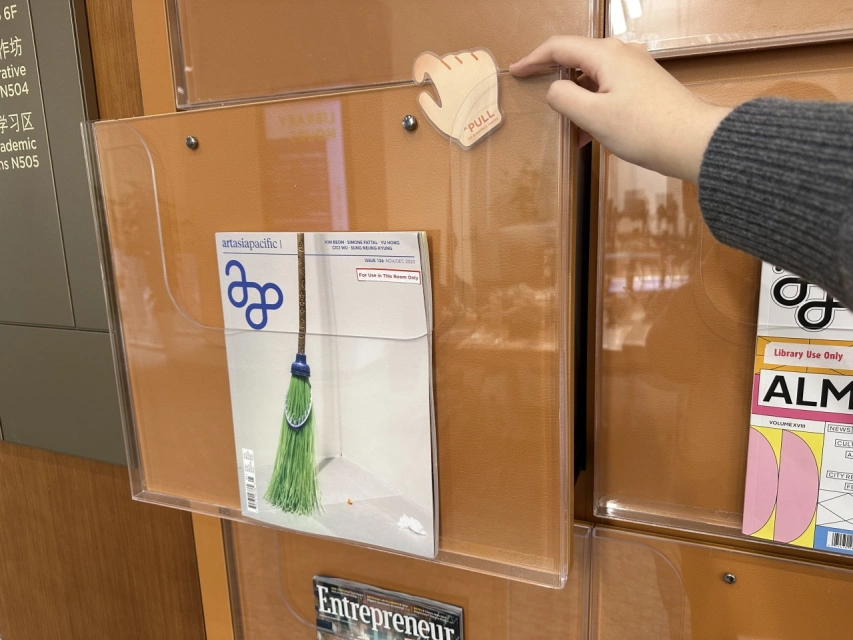
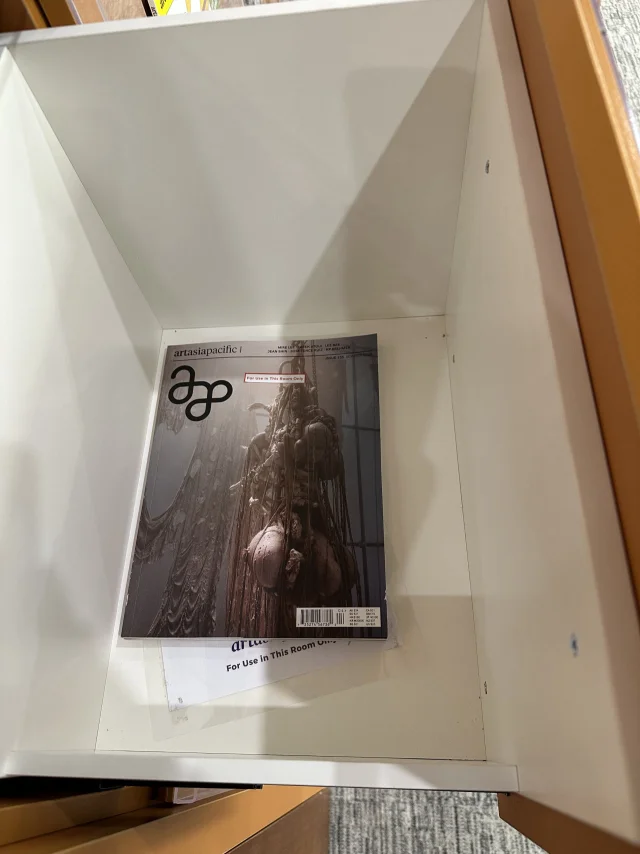
It’s super easy, my friend!
So, get ready for an exciting adventure in the library as you dive into the world of our periodicals collection.
Let the exploration begin!
Please note that the materials in the Periodicals collection are for library use only.
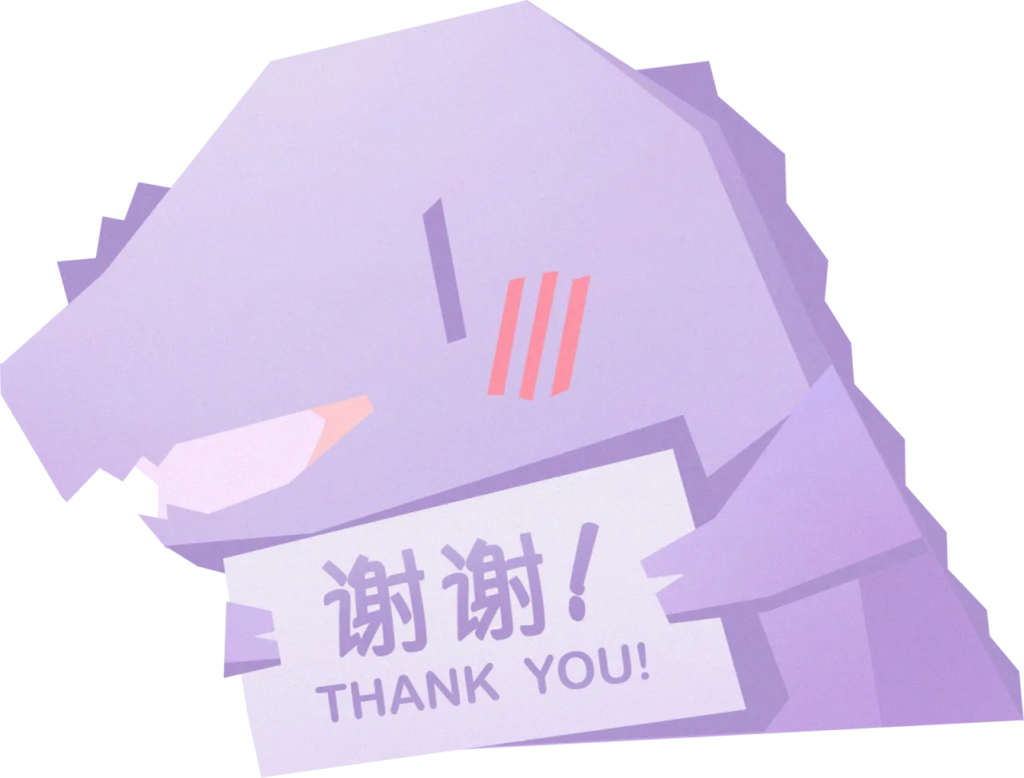
Looking for a specific book on the shelves but don’t know where to start? Don’t worry! Let Roary guide you through the process.
Start by searching for the title of the book on our website. Once you find the book in our catalog, click on the title to access the result page.
STEP 2
Take note of the Call Number – this is a combination of letters and numbers that tells you where the book can be found on our shelves.
Look out for the first one or more letters of the Call Number. For example, here is a Call Number that begins with ‘QD‘, and this book is currently available at NYU Shanghai Library in the Main Collection.
STEP 3
Follow the trail of numbers in the Call Number to uncover your book, waiting for you on its very own shelf on the 6th floor. 📚
Congratulations! You’ve successfully located the book. Enjoy your trip to the library!
*More details are coming up in next week’s video.*
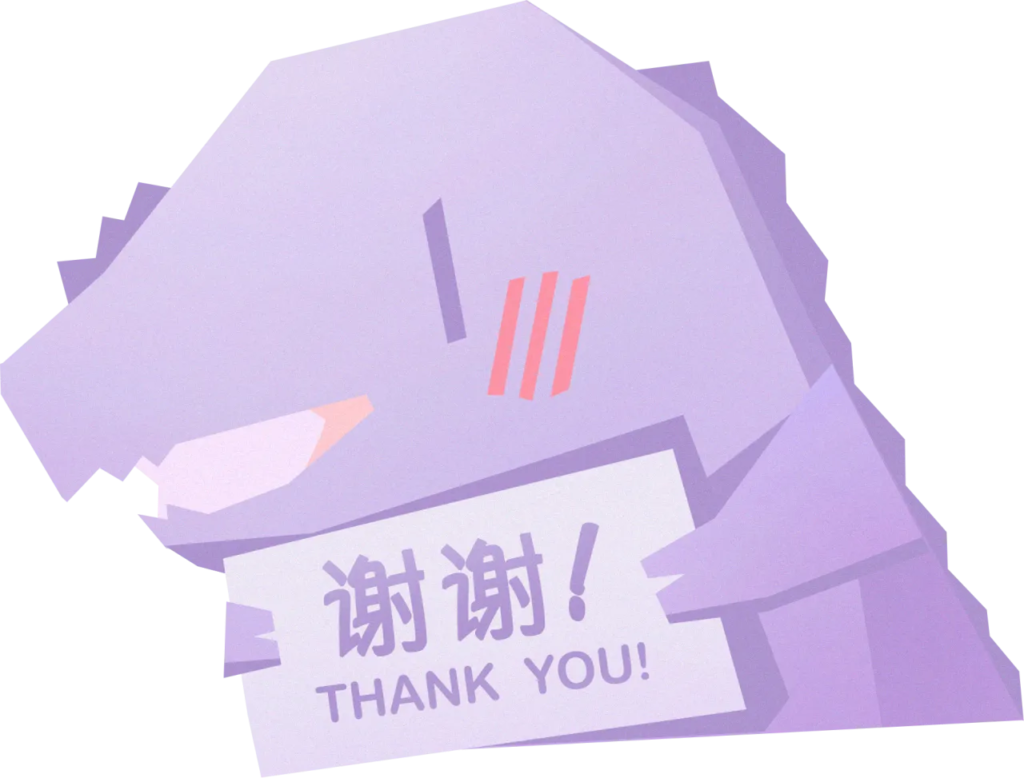
Got some exciting news to share! We found out the top stars among our group study rooms through data analysis.
Which room do you think takes the top spot?
Does the biggest one always win?
Or maybe the small cozy ones get more likes?
Let’s see the rankings together!
No.5 W510
No.4 W509
No.3 N513

No.2 N511

No.1 N512

Our group study rooms have become amazing places where we can learn and have a great time together. Come on in and feel free to dive into your studies, share your ideas, and create a warm atmosphere of friendship and knowledge!
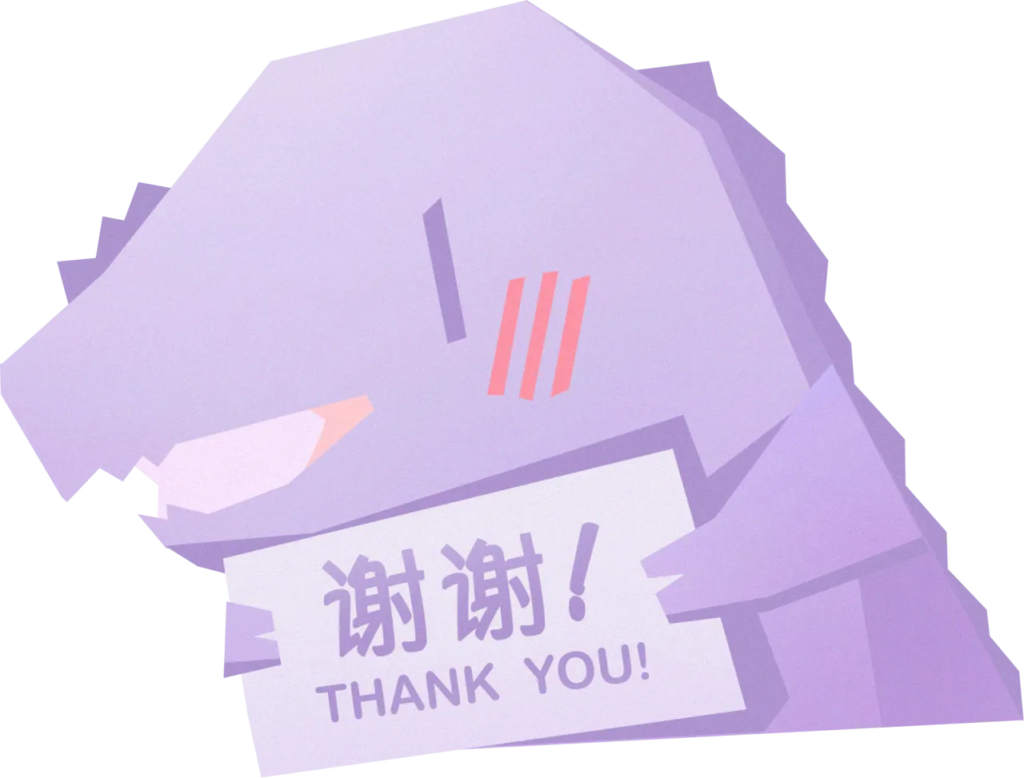
BY NAMUUNAA KHISHIGJARGAL