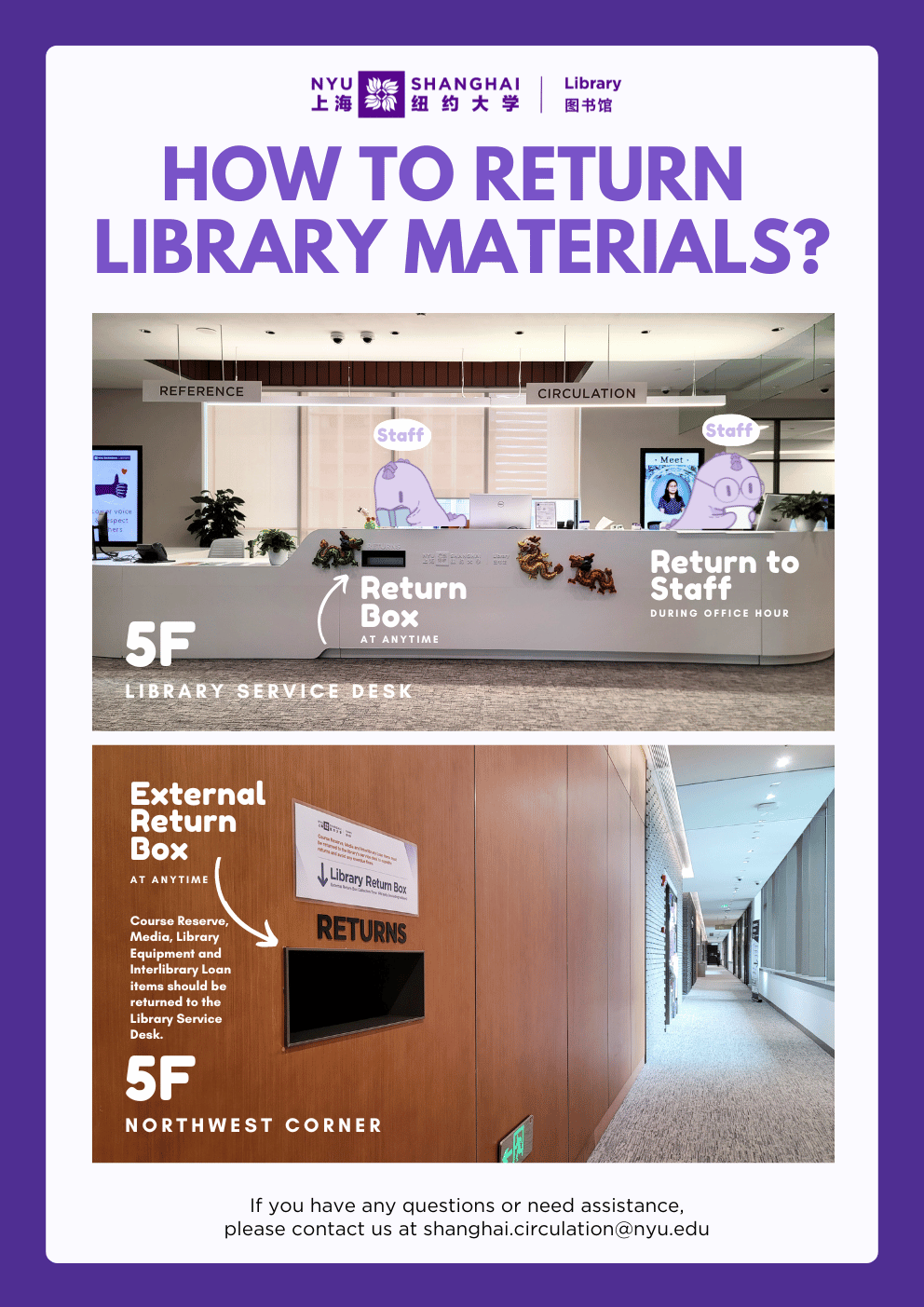Already have your Pudong Library Card?
Don’t want to carry it everywhere?
Check out either of the following two ways to get your digital card (QR code) for accessing all public libraries in Shanghai!
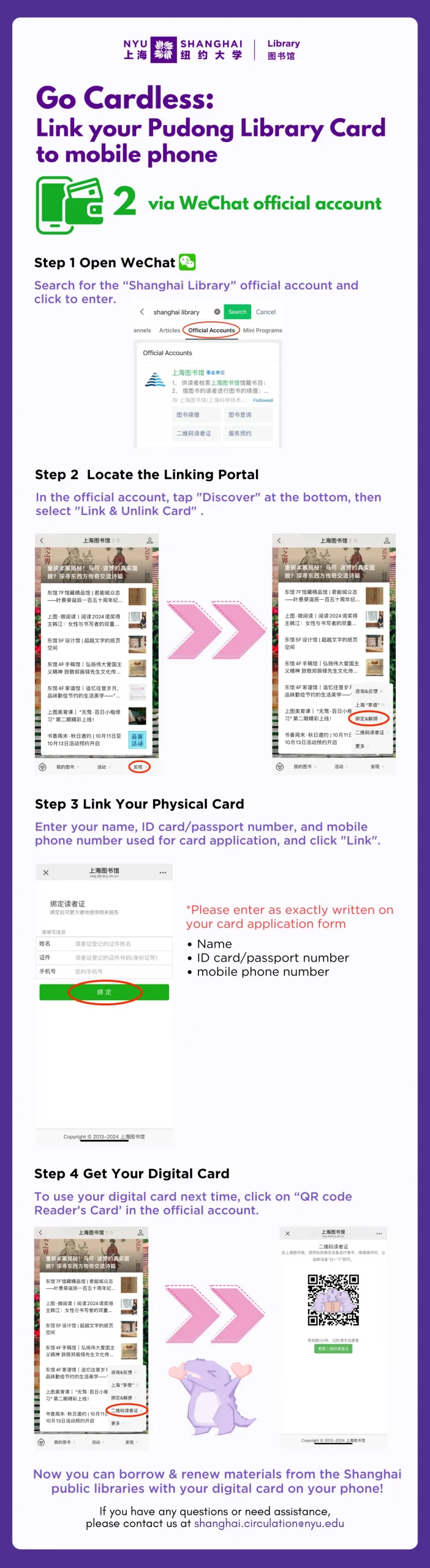

Already have your Pudong Library Card?
Don’t want to carry it everywhere?
Check out either of the following two ways to get your digital card (QR code) for accessing all public libraries in Shanghai!
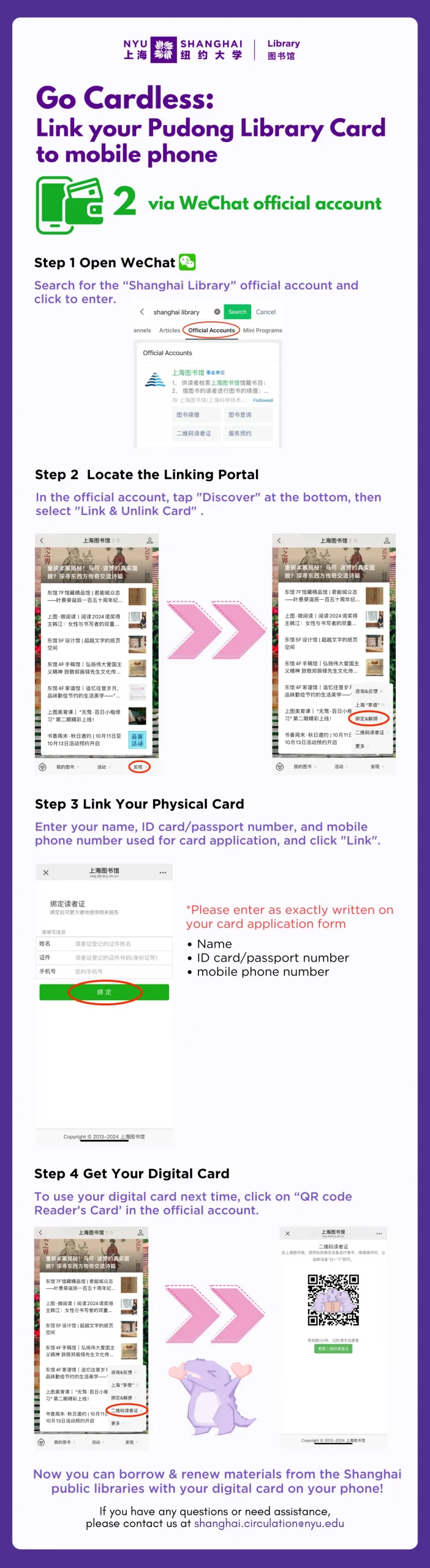
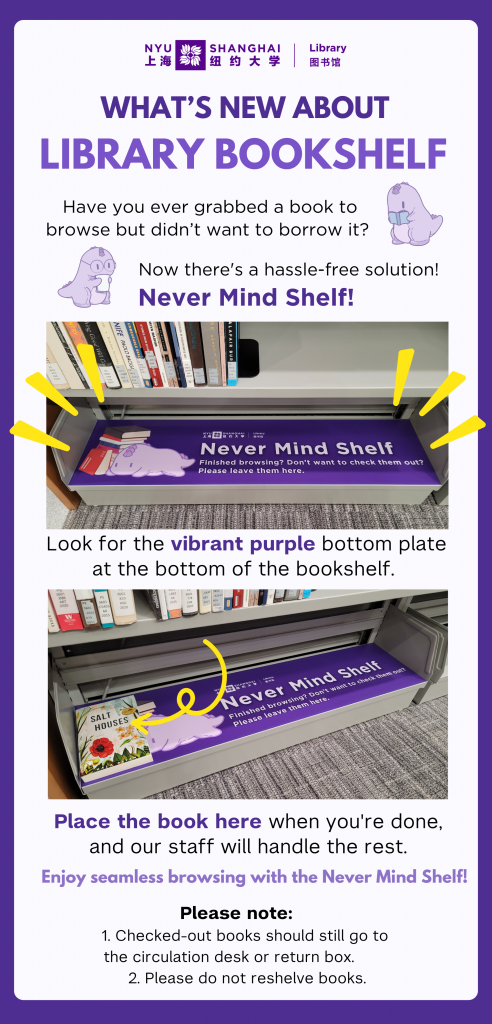
Make an appointment at least 3 business days in advance at: https://visitors.shanghai.nyu.edu/alumni/registration
Approved appointment will be notified via email no later than 1 business day prior to the visit.
Alumni should enter and exit the campus through the main entrance on 567 West Yangsi Road.
Please present your approved visitor’s QR code, along with Chinese National ID/Passport/Driver’s License.
Please note that your visit is restricted to the library’s open area during the library services hours.

Alumni can use all physical collections when inside the library but do not have borrowing privileges.
Given the size of our space and collection, we can accommodate a maximum of 20 alumni each day. Make an appointment at least 3 business days in advance.
For more information, please refer to Alumni Access Policy.

Alumni enjoy complimentary online access to Alumni e-library, a collection of premium electronic resources, such as ProQuest and JSTOR.

Apply for your NYU Alumni Card following this link.
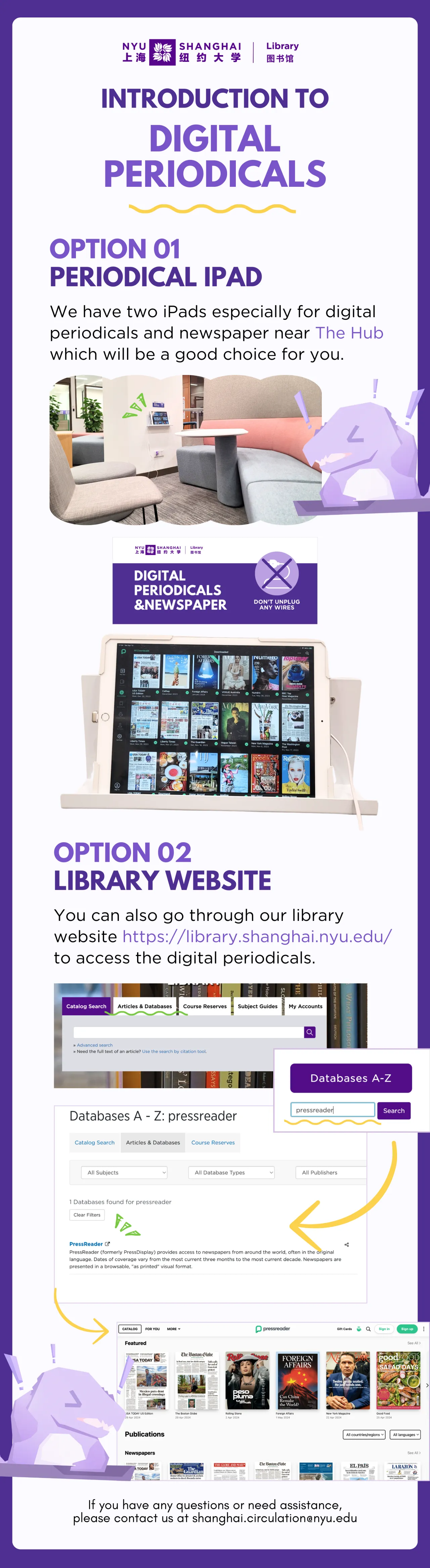
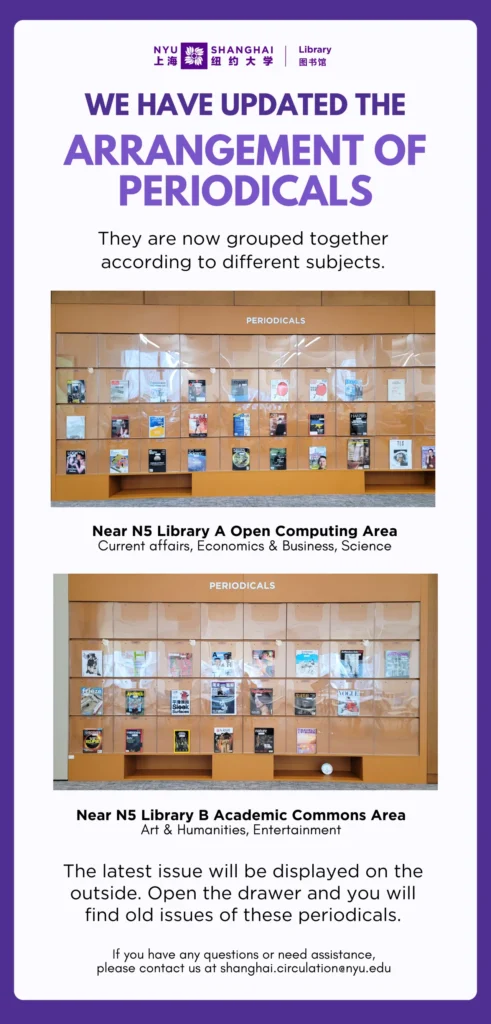
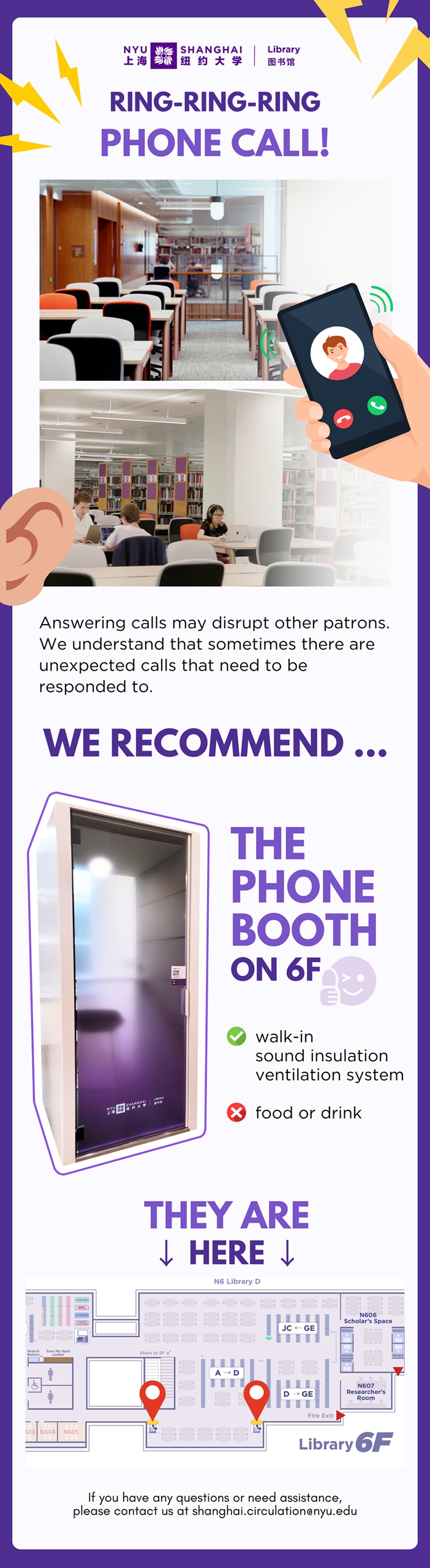
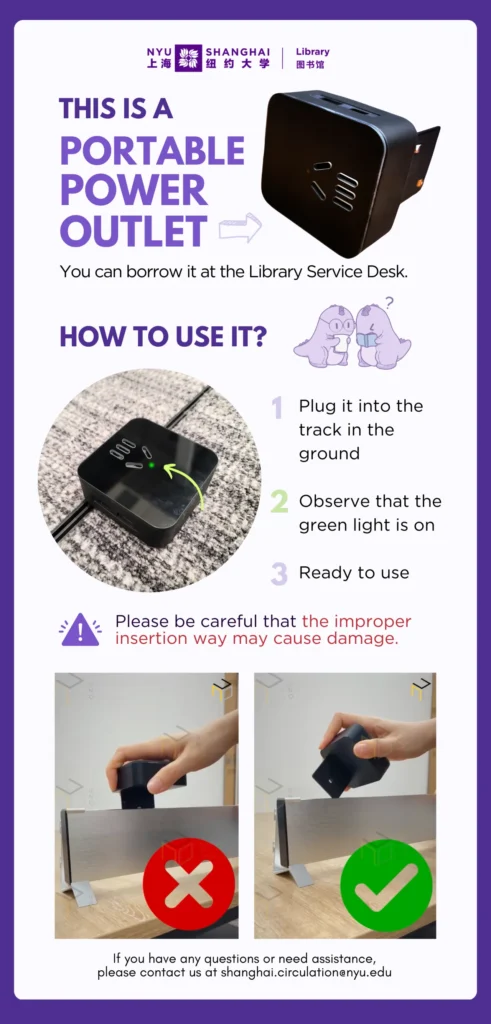
Academic Commons is a versatile and dynamic space meticulously crafted to foster collaborative work and inspire creativity. This vibrant space offers a multitude of furniture configurations, carefully selected to accommodate diverse needs and preferences.
To gain a deeper understanding of the thoughtfully designed space, we invite you to click on the video below.
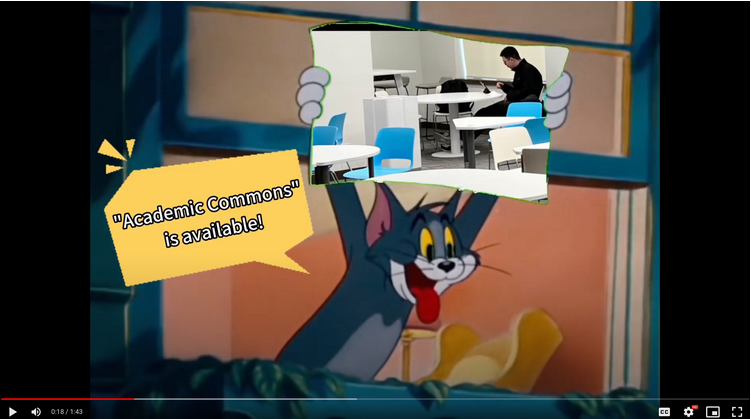
Hi Roary, just to clarify, the library’s “Quiet Zone” is on the 6th floor, right?
Yes, the entire 6th floor and the Course Reserve and Media Room on the 5th floor are quiet zones where no talking is permitted.
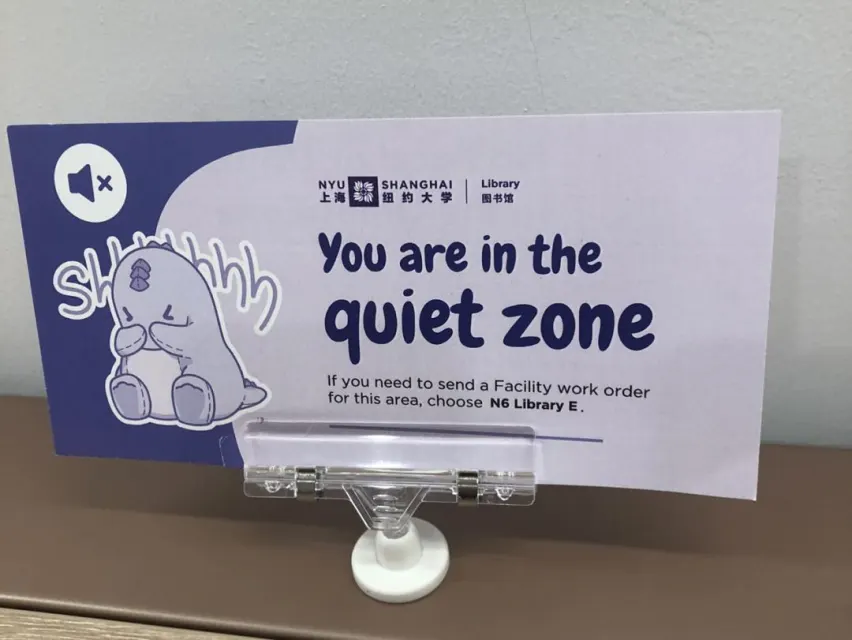

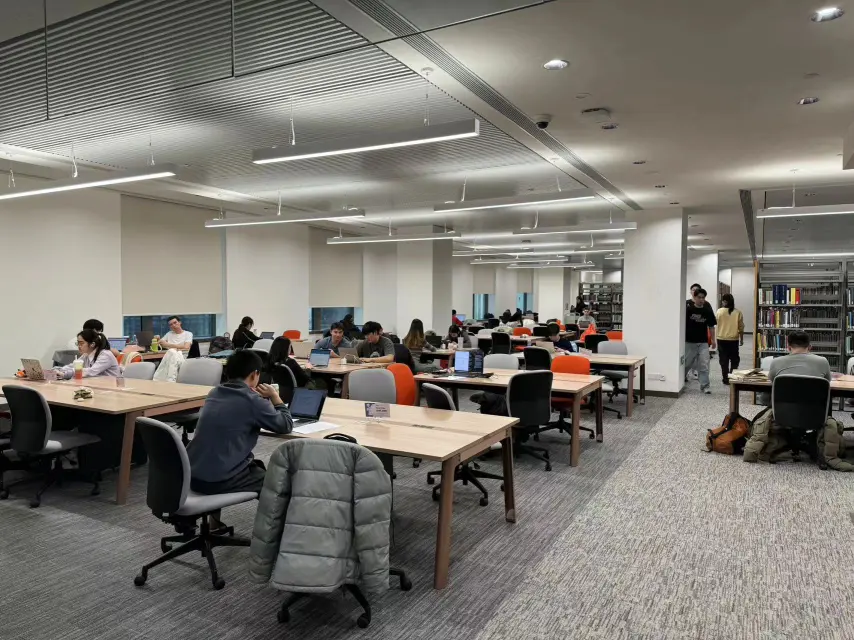
The library also provides complimentary earplugs to help block out distractions in the “quiet zone.” You can find dispensers for earplugs in two locations: one beside the stairs in front of the 6th-floor library offices and another across from the elevator on the 6th floor.
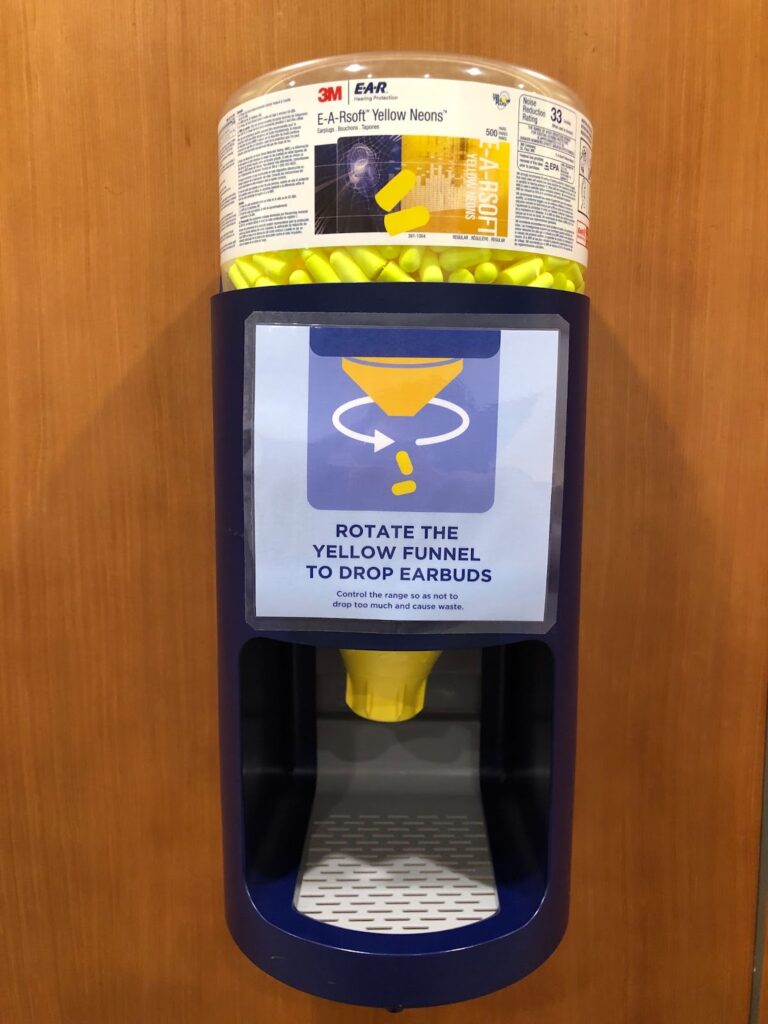
Usually, I prefer working in quiet, but today I’m looking for a spot to work on a group project. We will be talking to each other and watching videos. Where would be the best study spot for us?
For lively discussions, playing videos without headphones, or joining video calls or Zoom meetings, you should go to the “Collaborative Zone” which are the group study rooms.
Happy studying, we hope that you now know the different library volume zones!

Hi Roary, I noticed there are new signs on the library tables labeled with zone designations. I was sitting at a “considerate zone” table the other day. It says we should discuss in a low volume. What other library zones are there?
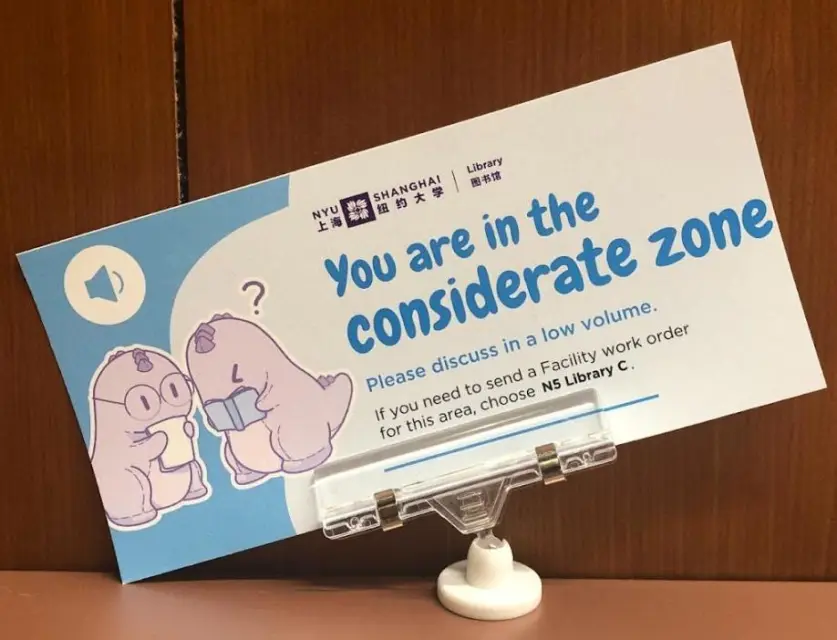
Currently, three types of spaces in the library accommodate different student study needs: Considerate, Quiet, and Collaborative. The floor map delineates three library zones in distinct color.
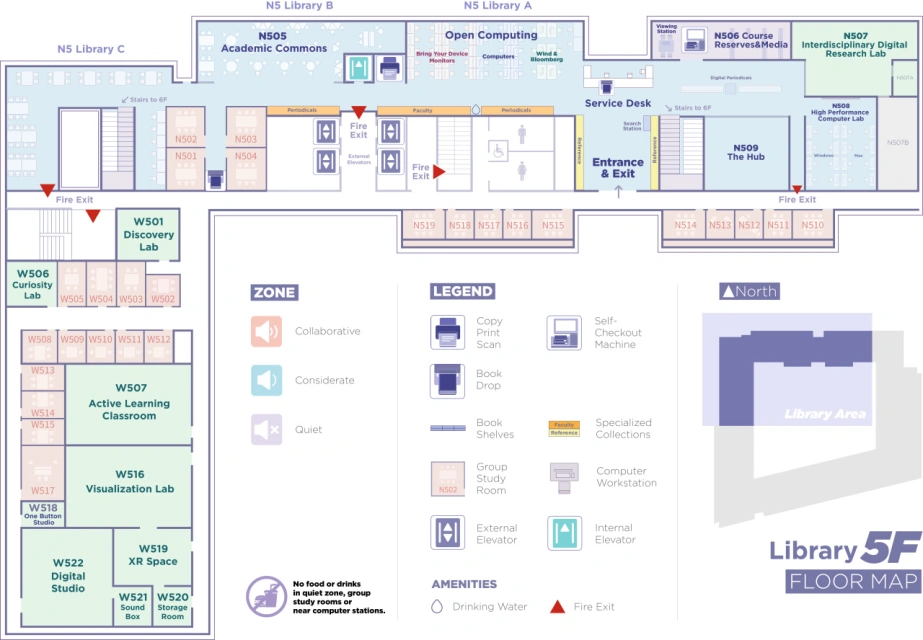
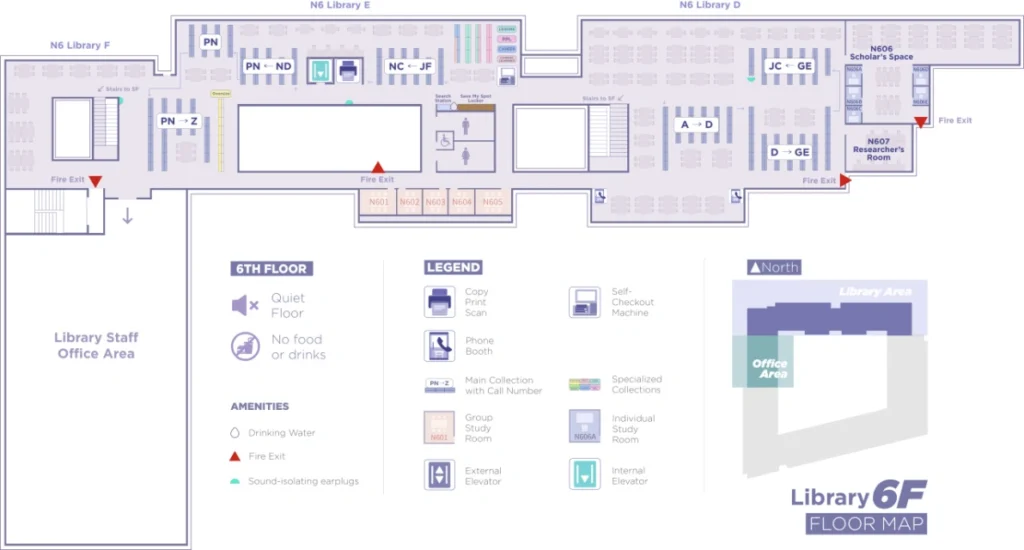
The “considerate zone” is the majority of the library’s 5th floor, except the Course Reserve & Media room, which is a “quiet zone.”
Typically, I prefer working in the quiet zone, but today I’m looking for a spot to work on a report with classmates. We will mostly be on our laptops researching and occasionally talking to each other to figure out the data we want to use for the report. Can we do this in the “considerate zone”?
Yes, I recommend “Academic Commons” in the “Considerate Zone” as the most suitable space for this requirement. Please be mindful of those around you and keep your discussion volumes low.
We will choose “Academic Commons” as a perfect space for our work. Thanks Roary!
No problem, ask me any other questions that you may have at any time!
Hi, Roary, my friend! If I borrow a book from the library, how do I return it?
Hi, there are three ways that you can return the library materials. Let’s take a look!