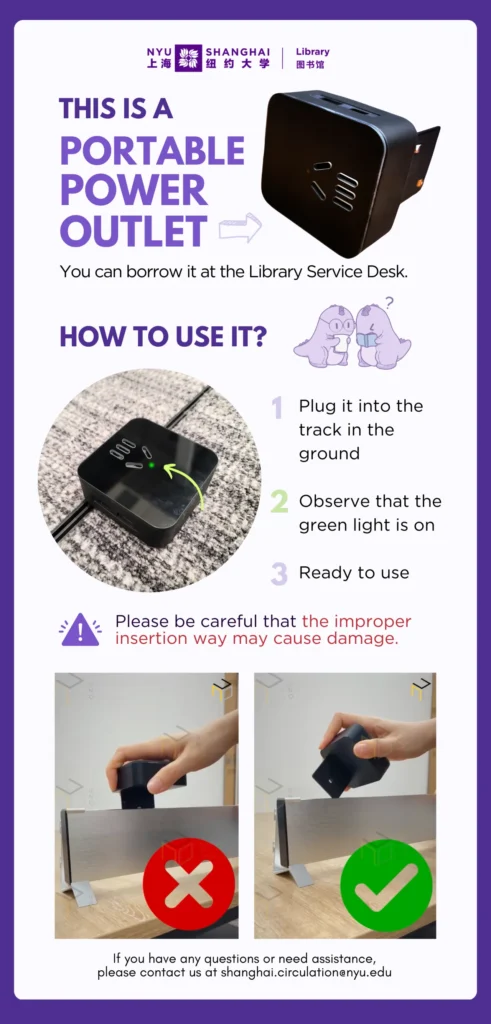
Roary’s Tip: Portable Power Outlet
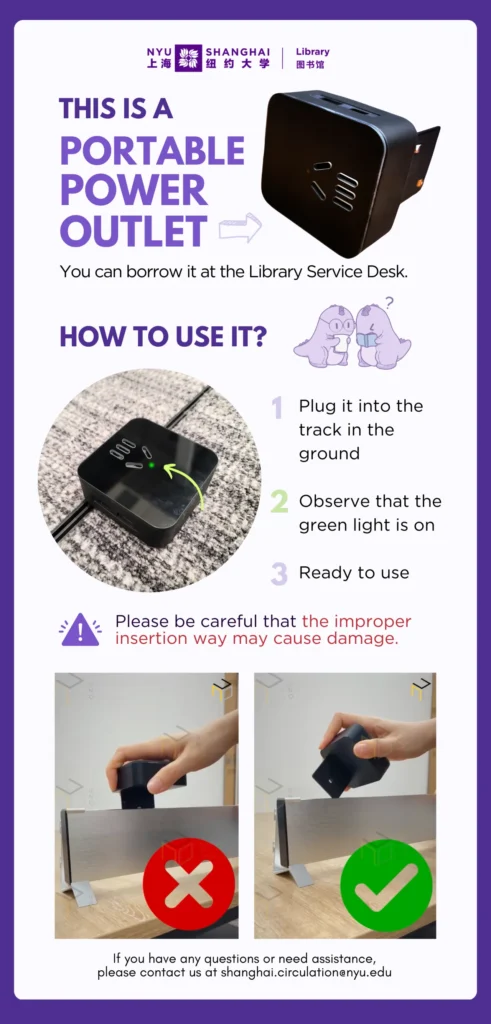

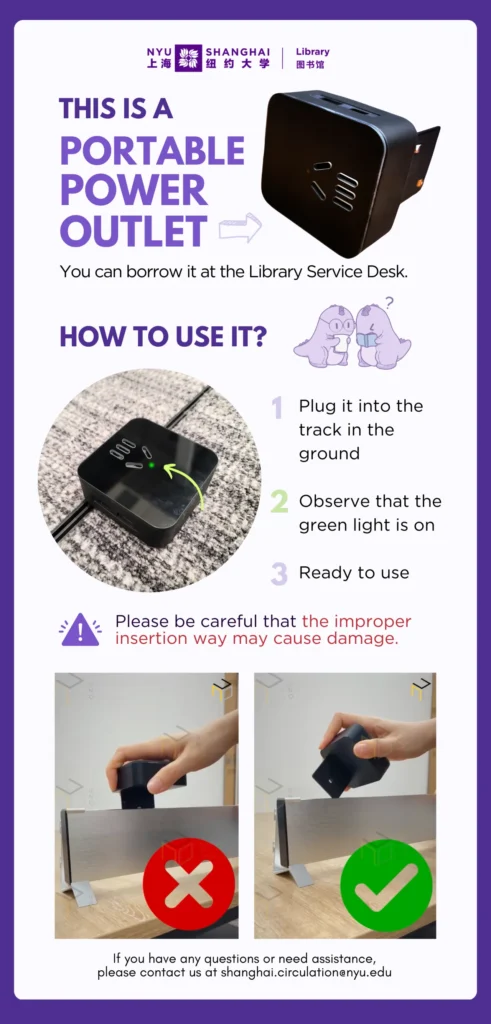
BY NAMUUNAA KHISHIGJARGAL
MaxHub Mastery 1
— with Dongle:
Conquer Your Studies!
Wondering what the big screens in group study rooms are for? Well, you’re in for a treat! The MaxHub monitors are awesome for collaborative studying.
Learn more about how to maximize your study sessions with the Maxhub monitors below!
W517 N501 N502 N503 N504
N510 N512 N513 N514 N515
All these rooms are equipped with a MaxHub.
Getting Started:
Press the MaxHub’s power button (found at the bottom left corner of the device).
Try out the Whiteboard application – it’s great for boosting collaboration and supercharging your productivity!
……………………………………………………………
Device with Dongle Instructions:
1. Plug the dongle into the screen and press the triangle-shaped button (it will light up).
2. Remove the dongle from the Maxhub after the device update is complete.
3. Insert the dongle into your device.
4. Go to the bottom right corner of the MaxHub monitor, click on “Input Source,” and then select “Screenshare” .
Screenshare Activated, Happy Studying!
Please note that the MaxHub User Manual is now conveniently attached behind each GSR’s door.
BY NAMUUNAA KHISHIGJARGAL & IRENE LU
TYPESETTING BY IRENE LU
Looking for a space to do a group discussion or presentation? Want to get your team on the same page? Let Roary show you how to connect to the Sony monitors in the library’s Group Study Rooms.
N511 N516 N517 N518 N601 N602 N603 N604 N605
All these rooms are equipped with a Sony screen. (Projection only)
Turning on Sony Monitor
The power button is usually found at the bottom of the center.
Connecting Your Device
Connect your device to the Sony monitors using the HDMI cable already connected to it.
Select the Input Source
Use the source button on the monitor to select the correct input source (e.g., HDMI 2).
Tips for Audio Configuration Toubleshooting
1. Check if your device’s audio output is connected to the monitor’s audio input.
2. Adjust the volume using the monitor’s volume controls or your device’s settings.
YOU ROCK!
Enjoy your time in the Group Study Room!
